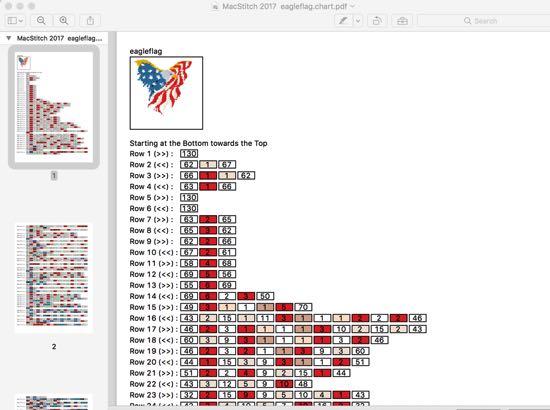How to create a Graphghan
What is a graphghan?
Simply put, a graphghan is a crochet work ‘afghan’, which uses the same kind techniques as a cross stitch pattern to create an image: either some simple design like a logo or wording, or less commonly to create an image like a photograph.
Can’t I just use a Cross Stitch Pattern?
You can. Many people do. But one problem with that is that the shape of a crochet stitch is taller than a cross stitch one.
Using a cross stitch pattern will give you a ‘too tall’ effect when stitched’ Stitches like this:
Stitches like this: 
Our software will handle that for you, by widening the chart or removing rows to keep things the right shape.
Do I have to count all the stitches in a row?
No: thats where our ‘Output to Tunisian Crochet’ menu comes into things.
If you prefer the style of chart that tells you to stitch 5 green , then 2 red, then 4 yellow, we can do that for you.
No more counting symbols.. just follow the simple chart.
It can give you L/R alternating instructions, or always left-to-right
Here are the first few rows of a black heart on a white background, using alternating L/R then R/L counting:
Row 001 (R to L) :{black} x50,END
Row 002 (L to R) :{black} x1, {white} x48, {black} x1,END
Row 003 (R to L) :{black} x2, {white} x48, {black} x1,END
Row 004 (L to R) :{black} x1, {white} x48, {black} x2,END
Row 005 (R to L) :{black} x2, {white} x48, {black} x1,END
Row 006 (L to R) :{black} x1, {white} x11, {black} x10, {white} x6, {black} x10, {white} x11, {black} x2,END
Row 007 (R to L) :{black} x2, {white} x9, {black} x14, {white} x2, {black} x14, {white} x9, {black} x1,END
Row 008 (L to R) :{black} x1, {white} x8, {black} x32, {white} x8, {black} x2,END
Row 009 (R to L) :{black} x2, {white} x6, {black} x36, {white} x6, {black} x1,END
Row 010 (L to R) :{black} x1, {white} x5, {black} x38, {white} x5, {black} x2,END
How do I create a chart using a piece of clipart?
Ideally, get a picture which is the same size in pixels as the width of the piece you want to sew.
(The program can reduce a big image down to size if you want, but for this HowTo, we will assume the image is already the right size.)
1: Find your image. We will use this one:
![]()
2: Start MacStitch or Winstitch
3: Choose Import Options
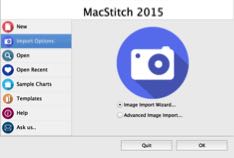
4: Browse for the image: note that the size shows 32 x 32 .. our original size..

4: Untick the ‘dither’ box: (we want to keep the design as simple as possible)
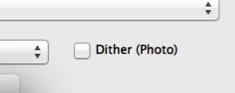
5: Select a Palette from the colour list. (These have only a handful of colours.. keeps it simple..)
(Note you can save your own palettes with perhaps only 5 colours in them if you like)

6: Click OK.
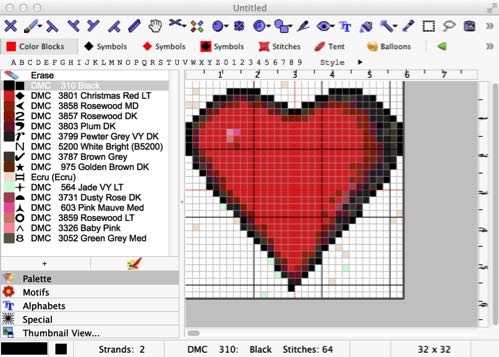
Note that we have some unwanted colours. (If we had used a palette containing only black, red, brown and white, there wouldn’t be any)
Also our palette was formed of DMC colours, but could have been any manufacturer.
(You can rename any of these colours by right clicking on the palette row and choosing ‘Edit Current Thread’ from the menus)
7: Open the Palette Menu : Search and Replace
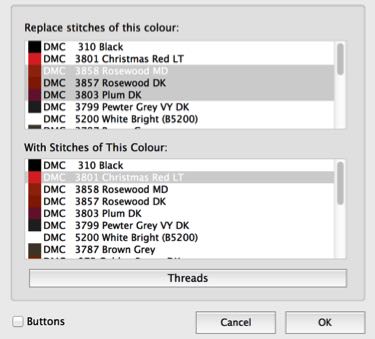
Select a bunch of Red colours, and replace them with a single red colour.
Do the same with the off-white colours
Do the same with the ‘near black’ colours
8: Then use the Palette Menu: Remove all Unused Threads from the Palette.
9: Now you have a much simpler pattern
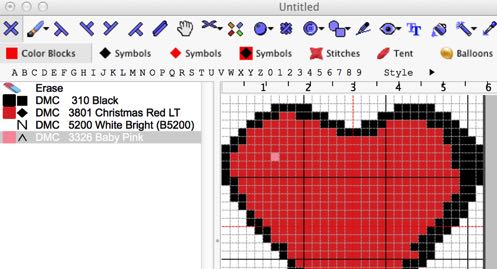
10: You could print this as a cross stitch style pattern now. But for a graphgan, you would end up with a much taller heart.
So the final stage is to use the Import/Export menu option : Output as Tunisian Crochet.
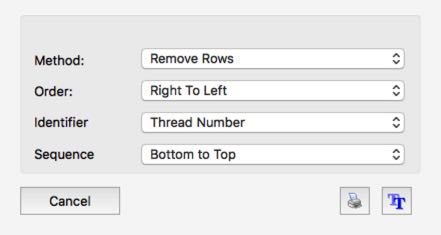
The resulting chart will open in a text editor, ready for printing.
This is the result.
Note there are fewer rows than 32. When sewn, the heart will still be the same shape as the original, but to make that happen, we chose to ‘Remove Rows’
If you have already taken account of the different shapes of crochet and cross stitch, you could use the ‘Do Nothing’ method, which retains all the stitches.
Row 001 (R to L) :{White} x32,END
Row 002 (L to R) :{White} x6, {Black} x5, {White} x10, {Black} x5, {White} x6,END
Row 003 (R to L) :{White} x4, {Black} x9, {White} x6, {Black} x4, {Red} x2, {Black} x3, {White} x4,END
Row 004 (L to R) :{White} x2, {Black} x1, {Red} x11, {Black} x5, {Red} x8, {Black} x3, {White} x2,END
Row 005 (R to L) :{White} x1, {Black} x4, {Red} x24, {Black} x2, {White} x1,END
Row 006 (L to R) :{Black} x1, {Red} x5, {Pink} x1, {Red} x21, {Black} x4,END
Row 007 (R to L) :{Black} x4, {Red} x27, {Black} x1,END
Row 008 (L to R) :{Black} x1, {Red} x28, {Black} x3,END
Row 009 (R to L) :{White} x1, {Black} x2, {Red} x27, {Black} x1, {White} x1,END
Row 010 (L to R) :{White} x1, {Black} x2, {Red} x25, {Black} x3, {White} x1,END
Row 011 (R to L) :{White} x2, {Black} x3, {Red} x23, {Black} x1, {White} x3,END
Row 012 (L to R) :{White} x3, {Black} x2, {Red} x21, {Black} x3, {White} x3,END
Row 013 (R to L) :{White} x4, {Black} x3, {Red} x19, {Black} x2, {White} x4,END
Row 014 (L to R) :{White} x6, {Black} x2, {Red} x15, {Black} x3, {White} x6,END
Row 015 (R to L) :{White} x6, {Black} x2, {Red} x16, {Black} x1, {White} x7,END
Row 016 (L to R) :{White} x8, {Black} x2, {Red} x12, {Black} x2, {White} x8,END
Row 017 (R to L) :{White} x9, {Black} x2, {Red} x10, {Black} x2, {White} x9,END
Row 018 (L to R) :{White} x10, {Black} x2, {Red} x9, {Black} x1, {White} x10,END
Row 019 (R to L) :{White} x12, {Black} x1, {Red} x6, {Black} x1, {White} x12,END
Row 020 (L to R) :{White} x13, {Black} x1, {Red} x4, {Black} x2, {White} x12,END
Row 021 (R to L) :{White} x14, {Black} x1, {Red} x2, {Black} x1, {White} x14,END
And in the 2017 edition, you can now produce color output like this: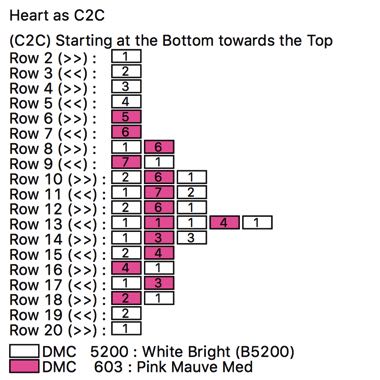
or this: