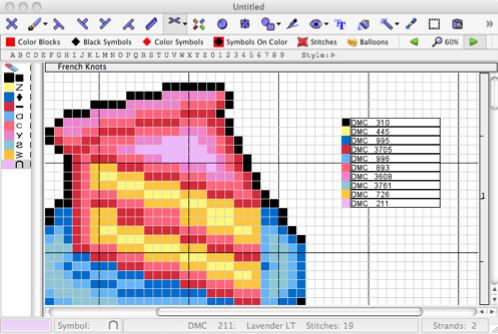How to add a small key to the chart pages.
This section was prompted by the following question:
Is there some way to get the key on the same page as a small design?
I don’t want to have a separate page just for a few colors
This is now quite easy, and there are two methods
Premium Edition, 2016 onwards:
Using the new LAYERS method, you can insert a Key layer.
Choose ‘Insert’ menu, and from that, choose ‘Key’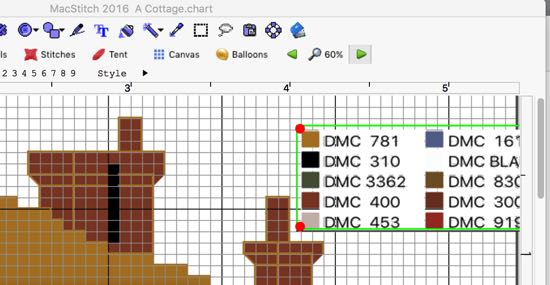
In the Premium edition, from 2015 onwards,
if your chart has less than 40 colors, the PDF export screen offers ‘Key on every page’
If you have an earlier version, then you can use the following method..
Make sure you have space for the key: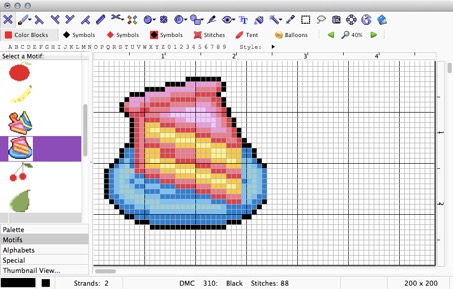
Remove unused threads so that you know what you need to provide a key for.
Use the Palette/Remove All Unused Threads from Palette option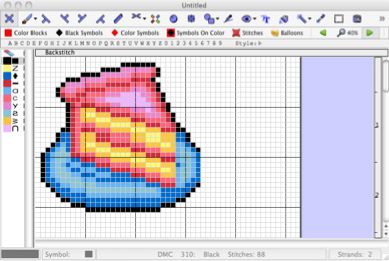
Add a key for each color:
Each thread will require one row and 11 columns of chart area.
You can arrange these in any way you like: vertically, grouped...
First, click on a color in the palette on the left.
Then, choose Key from the Special Stitches menu item.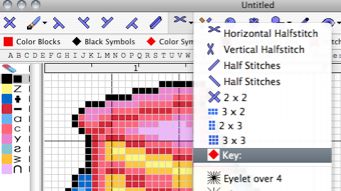
Click with the mouse where you want the key to start.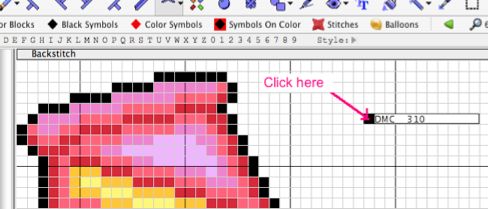
Now, choose the next color, and click just below the first item.
Repeat for the other colors.